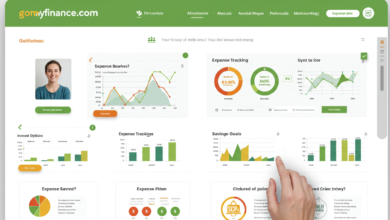How to Host a Free Conference Call: A Step-by-Step Guide
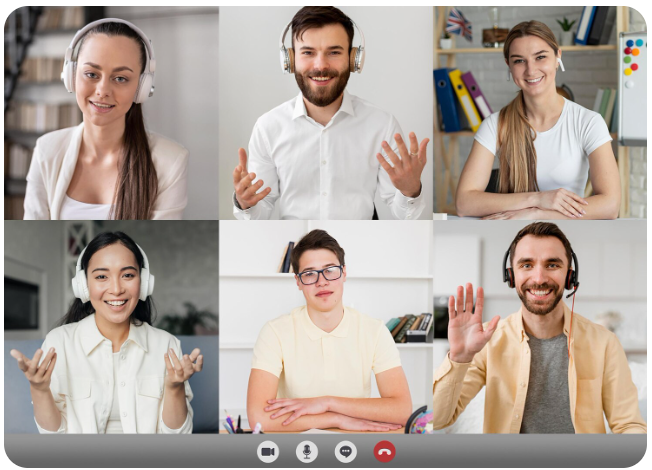
In today’s fast-paced world, staying connected is crucial, especially for business meetings, group discussions, or family chats. A free conference call is an excellent way to connect multiple people, whether it’s for a professional meeting, a collaborative session, or just a friendly get-together. This guide will show you how to host a free conference call, step by step, and provide tips to ensure everything runs smoothly.
read more Top bitcoin robot for 2025: Your Guide to Smarter Crypto Trading
What is a Free Conference Call?
A free conference call allows multiple participants to connect to a call using various devices, without the need for expensive software or hardware. It’s perfect for remote teams, international communication, or personal calls, and there are several platforms that offer free conference calls for all types of users.
Benefits of Hosting a Free Conference Call
- Cost-Efficient: No need to spend money on expensive software or long-distance calling fees.
- Flexibility: Participants can join from any location and using any device.
- Ease of Use: Simple to set up and manage, even for first-time users.
- Multiple Participants: Connect more than just two people on the same call.
- Recording Options: Some platforms allow you to record the call for future reference.
Now, let’s dive into the steps to host your very own free conference call.
Step 1: Choose a Conference Call Service
The first step in hosting a free conference call is selecting a service. Many companies provide reliable and user-friendly platforms that allow you to set up a conference call for free. Some of the most popular options include:
| Conference Call Service | Features | Price |
|---|---|---|
| Zoom | Video and audio conference, screen sharing | Free plan available |
| Google Meet | Easy to use, integration with Google Calendar | Free for 1-100 participants |
| FreeConferenceCall.com | Audio-only, call recording, screen sharing | Free for up to 1,000 participants |
| Skype | Voice and video calls, screen sharing | Free for up to 50 participants |
| Dialpad | VoIP calls, mobile apps, call recording | Free plan for small teams |
Tips for Choosing the Right Service:
- Consider Your Needs: If you need video, select a platform like Zoom or Google Meet. If it’s purely audio, FreeConferenceCall.com is an excellent choice.
- Check Participant Limits: Ensure the service can accommodate the number of people you want to invite.
- Look for Additional Features: Some services offer recording, screen sharing, and text chat, which may be beneficial for meetings.
Step 2: Set Up Your Conference Call
Once you’ve chosen your service, the next step is setting up the call. Here’s how you can do it on some popular platforms:
How to Set Up a Conference Call on Google Meet:
- Go to Google Meet and log in with your Google account.
- Click on the “New Meeting” button and select “Create a Meeting for Later” or “Start an Instant Meeting”.
- Share the generated meeting link with your participants.
- When it’s time for the meeting, click the link to start the call.
How to Set Up a Conference Call on Zoom:
- Sign in to your Zoom account or create one.
- Click on the “Schedule a New Meeting” button.
- Enter the meeting details, including time, date, and other settings (like requiring a password).
- Share the meeting link with participants and click “Save”.
How to Set Up a Conference Call on FreeConferenceCall.com:
- Sign up or log in to FreeConferenceCall.com.
- Choose “Host a Meeting” from the dashboard.
- Provide a unique meeting ID and share the dial-in number and access code with your participants.
Step 3: Invite Participants
Once your conference call is set up, the next step is inviting participants. Most platforms provide a link or dial-in number, which can be sent via email, text, or any messaging app. You can also schedule the meeting in advance and send invitations with automatic reminders.
How to Invite Participants for a Conference Call:
- By Link: Simply share the generated link to your participants. For example, Google Meet and Zoom both provide a shareable URL.
- By Phone Number: For audio-only calls, platforms like FreeConferenceCall.com provide a toll-free dial-in number.
- By Calendar Invite: Some services allow you to directly send invites to participants using Google Calendar or Outlook, complete with meeting details.
Step 4: Conduct the Conference Call
When it’s time for the call, here are some steps to make sure everything goes smoothly:
- Join the Call Early: As the host, it’s a good idea to join a few minutes before the meeting starts to ensure everything works.
- Mute Participants Upon Entry: To avoid background noise, mute participants when they enter the call and allow them to unmute themselves when needed.
- Manage Breaks: If it’s a long conference, give your participants regular breaks to stay fresh and engaged.
- Use Screen Sharing (If Necessary): If your meeting involves a presentation, make use of screen sharing features on platforms like Zoom or Google Meet.
Step 5: End the Conference Call
After the meeting is over, simply click the End Call or Leave Meeting button. If you’ve recorded the call, make sure to download and save it for future reference.
| Action | Description |
|---|---|
| End Call | Click “End Meeting” on Zoom or “Leave” on Google Meet |
| Save Recording | If applicable, save the recorded session for later review |
| Share Meeting Notes | Send any important notes or action items to participants |
Step 6: Follow-Up After the Conference Call
Once the call has ended, it’s important to send a follow-up email with any important decisions or action items. You can include the recording link, any relevant documents, and reminders for the next steps.
Conclusion
Hosting a free conference calls is an excellent way to connect with people, whether it’s for business, education, or personal reasons. By following the simple steps outlined in this guide, you can easily set up and manage a conference call using any of the popular platforms. Whether you’re using Zoom, Google Meet, or FreeConferenceCall.com, you can ensure a seamless experience for yourself and your participants.
With these tools at your disposal, you’re ready to take advantage of the many benefits of a free conference call.
Want to know more about free conference call options? Don’t hesitate to reach out and explore more tools for your next virtual meeting!