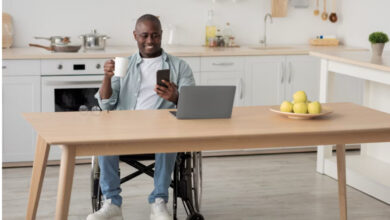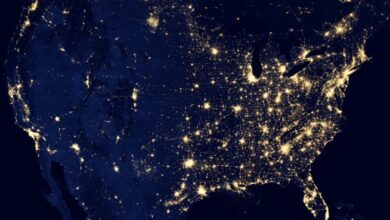How to Access the 10.0.0.1 Piso WiFi Portal?

The 10.0.0.1 Piso WiFi Portal is the gateway for users and administrators to manage and access Piso WiFi services—a popular coin-operated internet system commonly used in the Philippines. This portal allows users to manage internet time, pause connections, and check data usage, while admins can configure network settings.
What is the 10.0.0.1 Piso WiFi Portal?
The IP address 10.0.0.1 is a private gateway address used by Piso WiFi routers (often with firmware like Pause Time or PisoNet) to host a local web interface. By navigating to http://10.0.0.1 in your browser, you can access the portal and manage your connection or router settings.
read more this : Top 5 Games F95zone
How to Access the Piso WiFi Portal at 10.0.0.1
Here’s a step-by-step guide to help you access the 10.0.0.1 Piso WiFi portal:
Step 1: Connect to the Piso WiFi Network
Make sure your device (phone, tablet, or laptop) is connected to the Piso WiFi network you want to access. This can be through WiFi, often labeled with names like “PisoWiFi_Zone” or something similar.
Step 2: Open a Web Browser
Launch your preferred browser (Google Chrome, Safari, Firefox, etc.).
Step 3: Enter the IP Address
In the address bar, type:
http://10.0.0.1Press Enter. This will take you to the Piso WiFi Portal interface.
Step 4: Use the Portal Features
Once the page loads, you can:
- Insert coins to begin using the internet.
- Pause or resume your remaining time (if pause time is supported).
- Admins can log in to the backend using a username and password to manage the network.
Step 5: Admin Login (Optional)
If you are the owner or operator, you can access advanced settings:
- Username: usually “admin”
- Password: default might be “admin” or custom set
⚠️ If you’ve forgotten your login credentials, refer to your router’s manual or reset the router.
Common Features on the 10.0.0.1 Piso WiFi Portal
- Coin insertion logs
- User time tracking
- Pause time settings
- Rate and price adjustments
- Network reboot or configuration
Troubleshooting Access Issues
If you can’t access the portal:
- Ensure your device is connected to the correct network.
- Try clearing your browser cache.
- Restart your device or the router.
- Check if the router uses a different IP like 192.168.1.1 (if 10.0.0.1 doesn’t work).
Conclusion
The 10.0.0.1 Piso WiFi Portal is an essential tool for both users and administrators. Whether you’re inserting coins to get online or managing a network of users, knowing how to access this portal ensures a smoother internet experience.
Bookmark the address (http://10.0.0.1) for quick access and make the most of your Piso WiFi system!