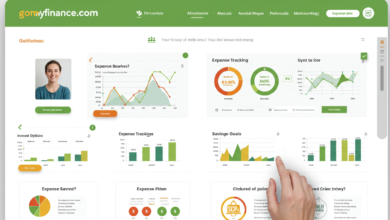Get Rid of your iPhone Clutter with these Tips
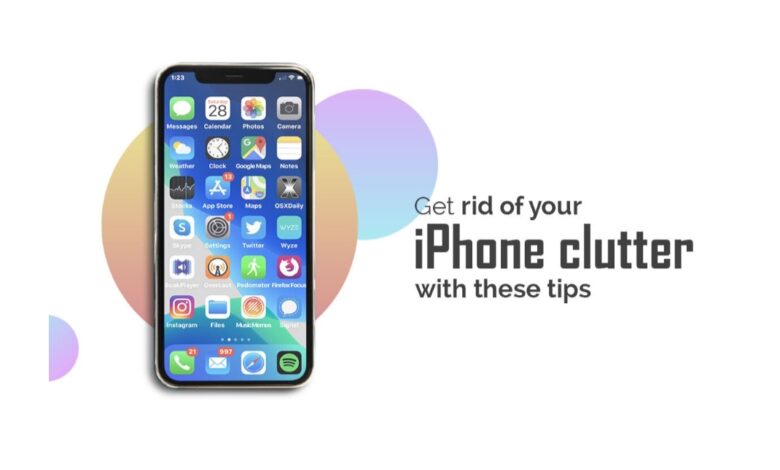
Is your iPhone lagging? If you have been using your phone for a long time, it is natural for photos, apps, emails, and messages to pile up. It can even clutter your phone and minimize its performance. If your iPhone storage is running low, you might be unable to click pictures or install a new gaming application. Therefore, you must eliminate all the unwanted caches, memory hogs, and junk files cluttering your phone. Keep scrolling for some helpful cleaning tips and tricks.
Delete Unwanted or Unused Applications
One of the best ways to clear clutter and space is by deleting applications on your iPhone. Tap and hold the icon of the unwanted application on the home screen until all the icons start to jiggle. Tap the X on the upper corner and select the Delete button.
Another method of deleting apps is going to Settings > tapping General > tapping Storage and selecting the apps you want to delete. Then, confirm your selection, and the apps will be deleted.
Delete your Browser Cache
It is essential to clear the browser caches on your iPhones to enhance the performance. In doing so, you will be logged out of the websites you are signed into. Therefore, don’t forget to take note of your user IDs and passwords.
To clean out the Safari cache, you need to go to Settings > tap Safari > tap Clear History and Website Data.
If you use any other browser like Firefox or Chrome, you can perform the same actions to clear out the cache. For Chrome, you have to launch the app > tap the Options box > tap Settings > tap Privacy > tap Clear Cache to clear the cache, tap Clear Browsing History to clear the history, or tap Clear All to wipe browsing history, cache, and cookies.
If you are using Firefox, you need to open the application > tap the tab button found on the upper right of your screen > tap the Settings option > select Clear Private Data > choose which data you want to clear (offline website data, browsing history, cookies or cache) > tap Clear Private Data.
Set Expiration Limits for Imessages
Text messages on your phone can take up a lot of storage with rich media, such as videos and photos. If you habitually capture and share items with your peers, your phone will quickly become cluttered with many unused items. Luckily, there’s a simple way to fix this problem. You can automatically set your phone to delete messages after thirty days or one year. You can enable the feature by going to Settings > tapping on Messages and selecting Keep Messaging. Then, you have to choose 1 Year or 30 Days.
When this feature is turned on, it will delete all the messages on your phone that are older than the time limit you have chosen. So, you must ensure you don’t have any important text.
Get Rid of Duplicate Pictures
Duplicate photos can take up a lot of space on your phone. What’s the point of having copies of the same picture?
iOS 13 users can utilize the feature of automatically hiding similar pictures, but a much better option would be to delete them. It would be best if you used the iCloud Photo Library. You can manually ravage through your photo library to delete similar images or download third-party cleaning applications to help ease the process. For instance, you can install the Photos Duplicate Cleaner application, which will help you eliminate duplicate photos on your iPhone and Mac.
Moreover, videos also take up a lot of space, and you must get rid of the ones you have already watched. Keep scrolling and finding the Videos when you are in the Photos application. Look through them and delete the ones you don’t need anymore.
Organize your Phone by Creating Folders
By creating folders, you can keep things organized on the home screen. You can create folders according to the type of application, usage, etc. These folders will prevent your phone from becoming distracting and cluttered. Also, it will save you time because you know where your files are, and you don’t need to look for them. You can move the applications into folders by holding the icons and dragging them.
Hide the Apps you Don’t Use Regularly
Your phone must be filled with different types of applications. But do you use all of them regularly? If not, you can choose to hide the applications that are not used frequently so that your home screen is clutter-free. Also, you can delete some of them if you don’t use them.
Final Thoughts
With these tips, you can flex your organizational skills and declutter your iPhone. You can also clear space to install new applications or click new pictures. So, get started on clearing all the clutter and enhancing your phone’s performance.